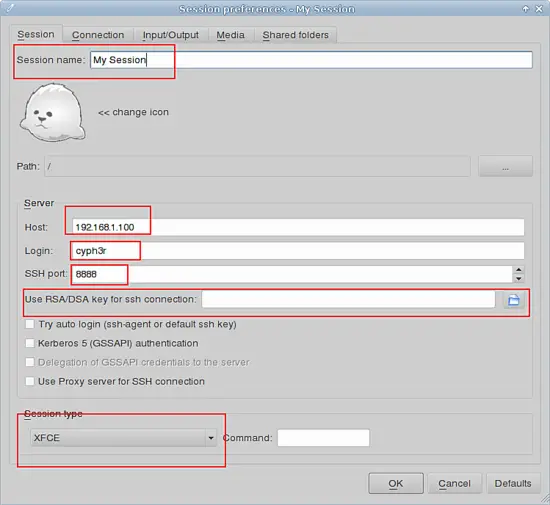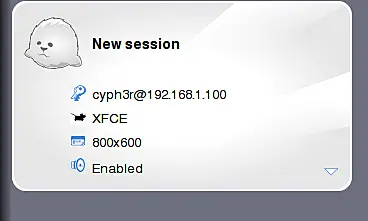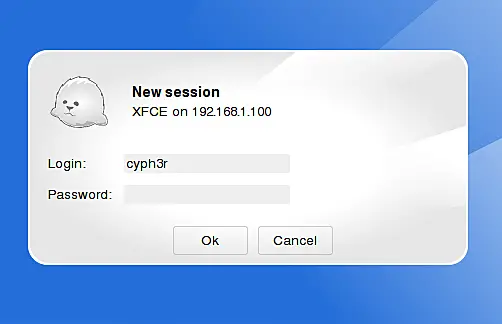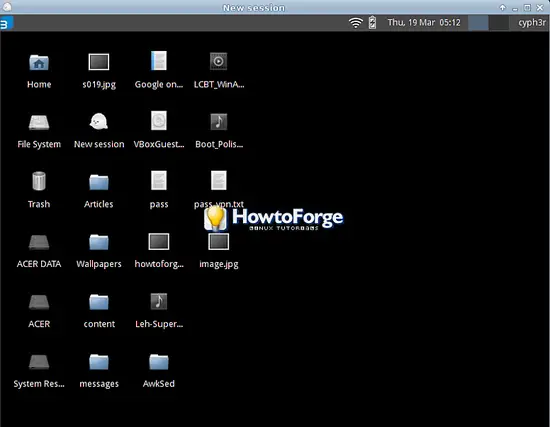https://www.datacamp.com/community/tutorials/google-cloud-data-science
1. Create a VM instance on GCP
2. MAKE SURE THE OS IS UBUNTU AND NOT CONTAINER OPTIMIZED!!!!! For docker images use container optimized
2. Run the following in the ommand line (Make sure that the firewall settings below are configured)
sudo apt-get install p7zip-full -y
cd ~
wget https://storage.googleapis.com/abolfadl-nmr-dev/vm_nmr_project/requirements.txt
wget https://nmr-dev.s3.fr-par.scw.cloud/nmr.zip
wget https://storage.googleapis.com/abolfadl-nmr-dev/vm_nmr_project/nmr_env.yml -O ~/nmr_env.yml
7z x -pXxXxXxXxX nmr.zip -aoa
bash anaconda.sh -b -p ~/anaconda
~/anaconda/condabin/conda init bash
source ~/.bashrc
conda env create -f nmr_env.yml
conda activate nmr
cat requirements.txt | xargs -n 1 pip install
cd ~/nmr/
jupyter lab --allow-root --ip 0.0.0.0 --port 8888
Replace XxXxXxXxXx with regular pw
sudo apt-get install p7zip-full -y
cd ~
wget https://storage.googleapis.com/abolfadl-nmr-dev/vm_nmr_project/requirements.txt
wget https://nmr-dev.s3.fr-par.scw.cloud/nmr.zip
wget https://storage.googleapis.com/abolfadl-nmr-dev/vm_nmr_project/nmr_env.yml -O ~/nmr_env.yml
7z x -pXxXxXxXxX nmr.zip -aoa
bash miniconda.sh -b -p ~/miniconda
~/miniconda/condabin/conda init bash
source ~/.bashrc
conda env create -f nmr_env.yml
conda activate nmr
cat requirements.txt | xargs -n 1 pip install
cd ~/nmr/
jupyter lab --allow-root --ip 0.0.0.0 --port 8888
Installing TAlib
wget http://prdownloads.sourceforge.net/ta-lib/ta-lib-0.4.0-src.tar.gz
conda install gcc_linux-64
apt install make
tar -xvf ta-lib-0.4.0-src.tar.gz
cd ~/ta-lib/
./configure --prefix=/usr
make
make install
apt upgrade
pip install TA-lib
Steps:
download from http://prdownloads.sourceforge.net/ta-lib/ta-lib-0.4.0-src.tar.gz
untar
tar -xvf ta-lib-0.4.0-src.tar.gzcd /../ta-lib./configure --prefix=/usrmakesudo make installsudo apt upgradepip install ta-liborpip install TA-LibCheck
import talib
3. Make Sure the firewall settings are applied
You first need to make the VM accessible from the web. To do that, you will create a firewall rule via the Google Cloud console. Go back to your Instances dashboard and in the top left menu, select "VPC Network > Firewall rules". Click on the "CREATE FIREWAL RULE" link and fill out the following values:
- Name: jupyter-rule (you can choose any name)
- Source IP ranges: 0.0.0.0/0
- Specified protocols and ports: tcp:8888
- and leave all the other variables to their default values.
The form should look like:
This firewall rule allows all incoming traffic (from all IPs) to hit the port 8888.
Using the "Equivalent command line link", you can see that firewall rule can also be created from the terminal with the following command line:
$ gcloud compute --project=datacamp-gcp firewall-rules create jupyter-rule --direction=INGRESS --priority=1000 --network=default --action=ALLOW --rules=tcp:8888 --source-ranges=0.0.0.0/0
Now go back to the VM page (top left menu > Compute Engine > VM instances), click on your VM name.
Make a note of your VM IP address. This is the IP address that you will use in your browser to access your Jupyter environment. In my example, the IP address is: 35.196.81.49, yours will be different.
and make sure the Firewall rules are checked:
Docker approach
cd ~
mkdir work
docker run --rm -p 8888:8888 -e JUPYTER_ENABLE_LAB=yes -v /home/mabolfadl/work:/home/jovyan/work jupyter/tensorflow-notebook:latest
#-- Miniconda
docker run -i -t -p 8888:8888 -v /home/mabolfadl/work:/home/root/work continuumio/miniconda /bin/bash -c "/opt/conda/bin/conda install jupyter -y --quiet && mkdir /opt/notebooks && /opt/conda/bin/jupyter notebook--notebook-dir=/opt/notebooks --ip='*' --port=8888 --no-browser"
#-- ANaconda
docker run -i -t -p 8888:8888 -v /home/mabolfadl/work:/opt/notebooks/work continuumio/anaconda /bin/bash -c "/opt/conda/bin/conda install jupyter -y --quiet && pip install xgboost catboost lightgbm && mkdir /opt/notebooks && /opt/conda/bin/jupyter notebook--notebook-dir=/opt/notebooks --ip='*' --port=8888 --no-browser"
docker run -i -t -p 8888:8888 -v /home/mabolfadl/work:/opt/notebooks/work continuumio/anaconda /bin/bash -c "pip install xgboost catboost lightgbm && mkdir /opt/notebooks && /opt/conda/bin/jupyter notebook--notebook-dir=/opt/notebooks --ip='*' --port=8888 --no-browser"
docker pull continuumio/anaconda
docker run --rm -p 8888:8888 -i -t -v /home/mabolfadl/work:/home/mabolfadl/work continuumio/anaconda /bin/bash
wget https://storage.googleapis.com/abolfadl-stk-dev/nmr_env_ws.yml -O ~/nmr_env_ws.yml
cd ~
conda env create -f nmr_env_ws.yml
conda activate nmr
jupyter notebook
#======================== jupyter data science with additional packages
FROM jupyter/datascience-notebook
MAINTAINER ole.bjorne@gmail.com
# -------Install XGBoost --------
USER root
# install gcc with openmp support in conda
RUN conda install -y gcc
# download and build xgboost
RUN cd /opt && \
git clone --recursive https://github.com/dmlc/xgboost && \
cd xgboost && \
make -j4
# set environment var to python package for both python2 and python3
ENV PYTHONPATH /opt/xgboost/python-package
# install R package - use pre-compiled CRAN version
RUN Rscript -e "install.packages('xgboost',repos='http://cran.rstudio.com/')"
# -------Install TensorFlow --------
# set up download links for both python2 and python3
ENV TF_BINARY_URL_PY2 https://storage.googleapis.com/tensorflow/linux/cpu/tensorflow-0.10.0rc0-cp27-none-linux_x86_64.whl
ENV TF_BINARY_URL_PY3 https://storage.googleapis.com/tensorflow/linux/cpu/tensorflow-0.10.0rc0-cp35-cp35m-linux_x86_64.whl
# install python package for both environments
RUN pip2 install $TF_BINARY_URL_PY2 && \
pip3 install $TF_BINARY_URL_PY3
# -------Install OpenAI gym --------
RUN cd /opt && \
git clone https://github.com/openai/gym && \
cd gym && \
pip2 install -e . && \
pip3 install -e .
USER $NB_USER
#======================================================
cd ~
wget https://storage.googleapis.com/abolfadl-stk-dev/pytorch_course_env.yml -O ~/pytorch_course_env.yml
wget https://storage.googleapis.com/abolfadl-stk-dev/pytorch_course_env.yml -O ~/nmr_env.yml
wget https://repo.continuum.io/archive/Anaconda3-4.2.0-Linux-x86_64.sh
bash Anaconda3-4.2.0-Linux-x86_64.sh -b -p ~/anaconda7
rm Anaconda3-4.2.0-Linux-x86_64.sh
echo 'export PATH="~/anaconda/bin:$PATH"' >> ~/.bashrc
# Reload default profile
source ~/.bashrc
cd ~
conda env create -f pytorch_course_env.yml
Trial 1
cd ~
wget https://storage.googleapis.com/abolfadl-stk-dev/pytorch_course_env.yml -O ~/pytorch_course_env.yml
curl -O https://repo.anaconda.com/archive/Anaconda3-2019.03-Linux-x86_64.sh
bash Anaconda3-2019.03-Linux-x86_64.sh -b -p $HOME/anaconda3
source ~/.bashrc
cd ~
conda env create -f pytorch_course_env.yml
eu.gcr.io/stock-288218/mabolfadl_stk
#===============================
$ sudo apt-get update
wget https://repo.anaconda.com/miniconda/Miniconda3-latest-Linux-x86_64.sh -O ~/miniconda.sh
wget https://storage.googleapis.com/abolfadl-stk-dev/pytorch_course_env.yml -O ~/pytorch_course_env.yml
bash ~/miniconda.sh -b -p $HOME/miniconda
cd ~
conda env create -f pytorch_course_env.yml
############# MINICONDA
sudo apt update
sudo apt-get install p7zip-full -y
cd ~
wget https://repo.anaconda.com/miniconda/Miniconda3-latest-Linux-x86_64.sh -O ~/miniconda.sh
wget https://storage.googleapis.com/abolfadl-nmr-dev/vm_nmr_project/requirements.txt
wget https://storage.googleapis.com/abolfadl-nmr-dev/vm_nmr_project/nmr.zip
wget https://storage.googleapis.com/abolfadl-nmr-dev/vm_nmr_project/nmr_env.yml -O ~/nmr_env.yml
7z x -phamadaguc2010 nmr.zip -aoa
bash miniconda.sh -b -p ~/miniconda
~/miniconda/condabin/conda init bash
source ~/.bashrc
conda env create -f nmr_env.yml
conda activate nmr
cat requirements.txt | xargs -n 1 pip install
cd ~/nmr/
jupyter lab --ip 0.0.0.0 --port 8888
Add to requirements.txt
scikit-learn==0.22.1
tensorflow==2.1.0
theano==1.0.4
keras==2.3.1
############# ANACONDA
sudo apt update
sudo apt-get install p7zip-full -y
cd ~
wget https://storage.googleapis.com/abolfadl-nmr-dev/vm_nmr_project/nmr_env.yml -O ~/nmr_env.yml
wget https://storage.googleapis.com/abolfadl-nmr-dev/vm_nmr_project/requirements.txt
wget https://storage.googleapis.com/abolfadl-nmr-dev/vm_nmr_project/nmr.zip
curl -O https://repo.anaconda.com/archive/Anaconda3-2019.03-Linux-x86_64.sh
7z x -phamadaguc2010 nmr.zip -aoa
bash Anaconda3-2019.03-Linux-x86_64.sh -b -p ~/anaconda
~/anaconda/condabin/conda init bash
source ~/.bashrc
conda env create -f nmr_env.yml
~/anaconda/condabin/conda activate nmr
cat requirements.txt | xargs -n 1 pip install
cd ~/nmr/
jupyter lab --ip 0.0.0.0 --port 8888
source ~/.bashrc
cd ~
# Go to home directory
cd ~
# You can change what anaconda version you want at
# https://repo.continuum.io/archive/
wget https://repo.continuum.io/archive/Anaconda3-4.2.0-Linux-x86_64.sh
wget https://storage.googleapis.com/abolfadl-stk-dev/pytorch_course_env.yml -O ~/pytorch_course_env.yml
bash Anaconda3-4.2.0-Linux-x86_64.sh -b -p ~/anaconda
rm Anaconda3-4.2.0-Linux-x86_64.sh
echo 'export PATH="~/anaconda/bin:$PATH"' >> ~/.bashrc
# Reload default profile
source ~/.bashrc
cd ~
conda env create -f pytorch_course_env.yml
wget https://repo.continuum.io/miniconda/Miniconda3-latest-Linux-x86_64.sh
wget https://storage.googleapis.com/abolfadl-stk-dev/pytorch_course_env.yml -O ~/pytorch_course_env.yml
bash Miniconda3-latest-Linux-x86_64.sh
rm Miniconda3-latest-Linux-x86_64.sh
source .bashrc
cd ~
conda env create -f pytorch_course_env.yml
wget https://repo.continuum.io/archive/Anaconda3-5.0.1-Linux-x86_64.sh
wget https://storage.googleapis.com/abolfadl-stk-dev/pytorch_course_env.yml -O ~/pytorch_course_env.yml
bash Anaconda3-5.0.1-Linux-x86_64.sh
rm Anaconda3-5.0.1-Linux-x86_64.sh
source .bahsrc
cd ~
conda env create -f pytorch_course_env.yml