Source:
https://appuals.com/fix-the-connection-was-denied-because-the-user-account-is-not-authorized-for-remote-login/
https://appuals.com/fix-the-connection-was-denied-because-the-user-account-is-not-authorized-for-remote-login/
- Press Winkey + R to open Run.
- Type in lusrmgr.msc and press Enter.
- Click on Users and then double-click your user account.
- Switch to the Member Of tab.
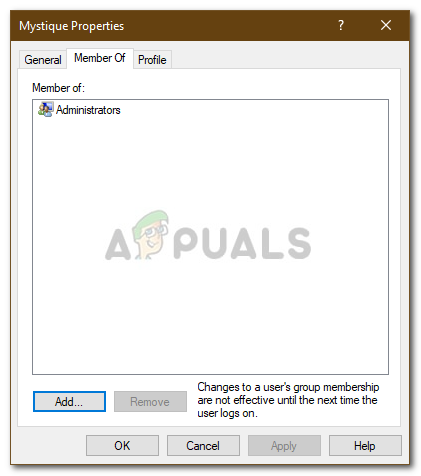
User Groups - If there’s no Remote Desktop Users group under Administrators, click Add.
- Select Advanced and then click Find now.
- From the list, double-click Remote Desktop Users and then click OK.
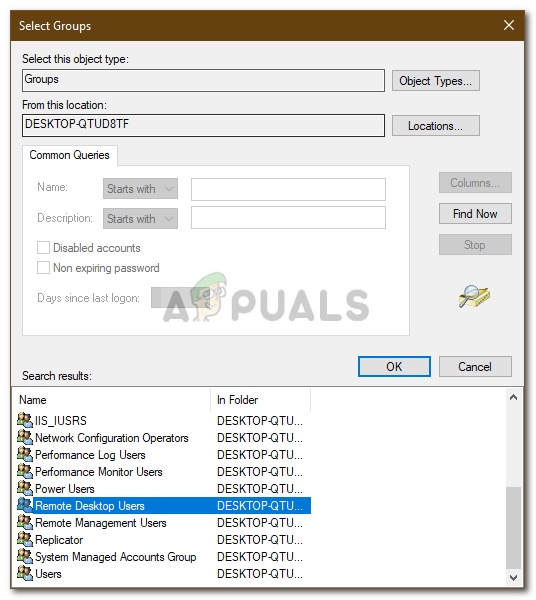
Adding User Account to Remote Desktop Users Group - Your user account is now a member of the Remote Desktop User group.
- Try establishing a connection now.
No comments:
Post a Comment